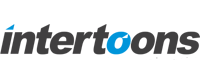Linking Wix Dynamic Collections: Connecting Destinations to Packages
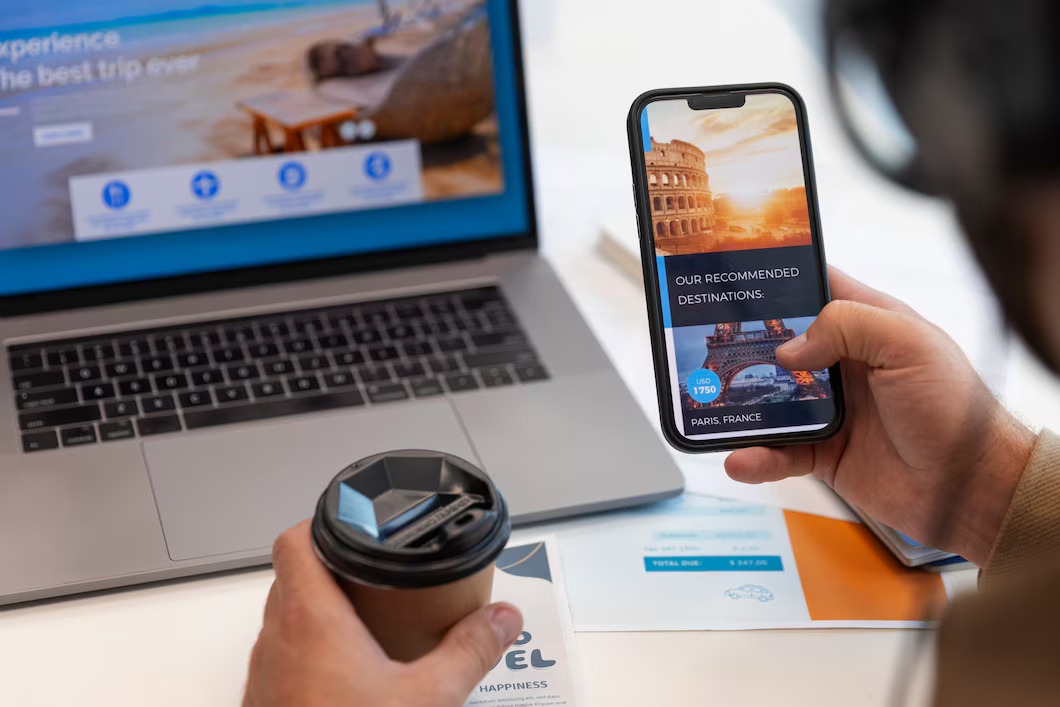
Creating a dynamic and user-friendly travel website in Wix is easier than you think! If you want to link travel destinations to their respective packages dynamically, Wix’s Content Manager and Dynamic Pages make it seamless. Follow this step-by-step guide to achieve a fully functional destination and package system.
Step 1: Create the Collections
Before anything else, you need to set up two collections:
1. Create the “Destinations” Collection
- Fields:
- title (Text) – Destination name (Primary Field)
2. Create the “Packages” Collection
- Fields:
- title (Text) – Package name (Primary Field)
- destination (Reference) – Linked to Destinations.title
- Other details like price, duration, description, etc.
Step 2: Build the Destination Page
Now, let’s create a page that lists all destinations.
1. Go to Wix Studio Editor
2. Create a New Page Named “Destinations”
3. Add a Repeater (or Gallery/List) and Connect it to the “Destinations” Collection
- Set the repeater to display the title field (Destination name).
4. Add a “View Packages” Button
- Place a button inside the repeater.
- Link the button to a dynamic page using the dataset.
Step 3: Create the Dynamic Destination Page
This page will show travel packages based on the selected destination.
1. Go to “Content Manager” > Dynamic Pages
2. Create a Dynamic Page for “Destinations”
- URL pattern: /destinations/{title}
- Connect this page to the Destinations Collection.
3. Connect Page Elements to the Dataset
- Add a heading, image, or other relevant details and connect them to the title field.
Step 4: Display Packages for the Selected Destination
Now, you need to list all packages related to the selected destination.
1. Add a Repeater/List to the Destination Dynamic Page
2. Connect the Repeater to the “Packages” Collection
3. Set a Filter in the Dataset
- Filter by: destination field
- Value: title from the current dynamic page
Now, when a user clicks on a destination, they will see a list of packages linked to that specific destination.
Step 5: (Optional) Create a Package Detail Page
To provide more details about each package, set up an individual package page.
1. Create a Dynamic Page for “Packages”
- URL pattern: /packages/{title}
- Connect it to the Packages Collection.
2. Add a Dataset and Connect Fields
- Include title, description, price, and other package details.
3. Add a Button in the Packages List
- This button will navigate users to the package detail page.
Final Output
By following these steps, your travel website will function dynamically as follows:
- /destinations → Lists all destinations.
- /destinations/{title} → Lists all packages for the selected destination.
- /packages/{title} → Displays package details.
Conclusion
With Wix’s Dynamic Collections and Pages, you can create a seamless browsing experience for users, making it easy for them to explore destinations and their related packages. This approach eliminates the need for manual linking and updates, allowing your travel website to scale effortlessly. Try it out and give your users a smooth and interactive experience!
Recommended Posts
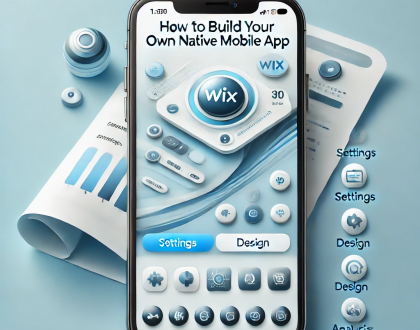
Building Your Own Native Mobile App with Wix
December 15, 2024
Wix Media: Using the Wix Photo Studio Tools
November 22, 2024

Top Consulting Firm Websites on Wix
October 8, 2024