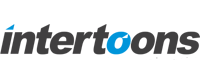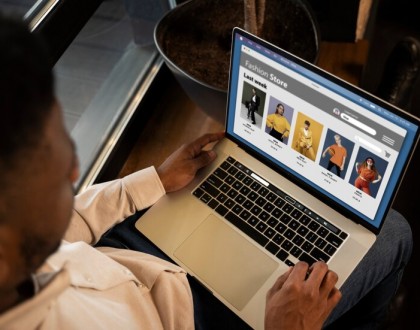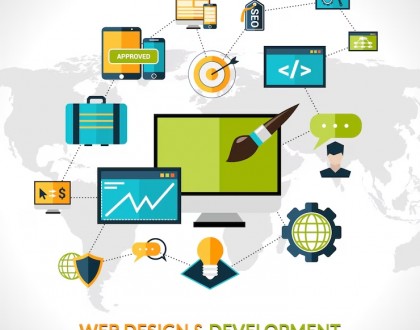How to Add Two Meta Pixels to a Shopify Store: A Step-by-Step Guide
If you’re looking to track customer behaviour more precisely or running ads from multiple Meta (Facebook) Business accounts, adding two Meta Pixels to your Shopify store can be a powerful way to collect better data. Shopify allows the integration of one native Meta Pixel through the admin, but with a few tweaks, you can include a second one manually.
In this article, we’ll walk you through the SEO-friendly method to add two Meta Pixels to your Shopify store — one through Shopify’s default integration and another manually via the theme.
Why Add Two Meta Pixels to Shopify?
Adding two Meta Pixels can be beneficial for:
Tracking conversions for different ad accounts (e.g., your own and your agency’s)
Testing ad performance across audiences
Sharing data with a business partner or reseller
Managing multiple ad campaigns across brands or verticals
Method 1: Add the First Meta Pixel via Shopify Admin
Step 1:
Go to your Shopify Admin → Settings → Customer Events → Manage Pixels
Step 2:
Click Add pixel → Choose Meta (Facebook) Pixel → Paste your primary Pixel ID
Step 3:
Verify and click Save
Your first Meta Pixel is now installed using Shopify’s native integration.
Method 2: Add the Second Meta Pixel via Code
This method involves inserting the second pixel directly into your Shopify theme code.
Step 1: Open the Theme Editor
Go to Online Store → Themes
Click Actions → Edit Code
Step 2: Insert Pixel into Theme.liquid
Find the theme.liquid file under Layout
Paste your second Meta Pixel base code just above the </head> tag
<!-- Second Meta Pixel -->
<script>
!function(f,b,e,v,n,t,s)
{if(f.fbq)return;n=f.fbq=function(){n.callMethod?
n.callMethod.apply(n,arguments):n.queue.push(arguments)};
if(!f._fbq)f._fbq=n;n.push=n;n.loaded=!0;n.version='2.0';
n.queue=[];t=b.createElement(e);t.async=!0;
t.src=v;s=b.getElementsByTagName(e)[0];
s.parentNode.insertBefore(t,s)}(window, document,'script',
'https://connect.facebook.net/en_US/fbevents.js');
fbq('init', 'SECOND_PIXEL_ID');
fbq('track', 'PageView');
</script>
<noscript>
<img height="1" width="1" style="display:none"
src="https://www.facebook.com/tr?id=SECOND_PIXEL_ID&ev=PageView&noscript=1"/>
</noscript>Step 3: Replace SECOND_PIXEL_ID with your actual Pixel ID
Step 4: Save the changes
Tips for Managing Multiple Pixels
Always use descriptive naming inside your Meta Business Manager
Avoid adding two pixels via the same method (e.g., both via Shopify’s native tool)
Use Facebook Events Manager to test and verify if both pixels are firing
Keep one pixel as the primary for Shopify checkout tracking
Common Mistakes to Avoid
Using the same Pixel ID twice
Not verifying pixel firing with the Facebook Pixel Helper extension
Overwriting your theme’s Liquid code without backup
Adding pixels to the wrong file (always use theme.liquid or custom scripts section)
FAQs
Can I add more than two Meta Pixels to Shopify?
Yes, technically you can add more, but it’s advised to keep it minimal for performance and clarity. Shopify only supports one pixel natively.
Will both pixels track the same events?
Yes, if both pixels are set to track events like PageView, AddToCart, or Purchase, they will record the same actions. You can customise events per pixel using Facebook’s event setup tool.
How do I verify if both pixels are working?
Install the Meta Pixel Helper (Chrome extension). Open your site, and it will show all active pixels on the page with status indicators.
Does Shopify allow manual pixel insertion?
Yes, Shopify gives full control of theme files to add custom scripts including Meta Pixels, Google Tags, and more.
Will adding two pixels affect site speed?
If implemented correctly, the impact is minimal. However, keep your code clean and avoid duplicating entire pixel setups unnecessarily.
Adding two Meta Pixels to your Shopify store can greatly enhance your ad tracking capabilities — especially when working with multiple stakeholders. Follow the steps above carefully, and you’ll have both pixels working seamlessly without disrupting your Shopify theme or customer experience.
Reach us for any shopify needs from here
Recommended Posts
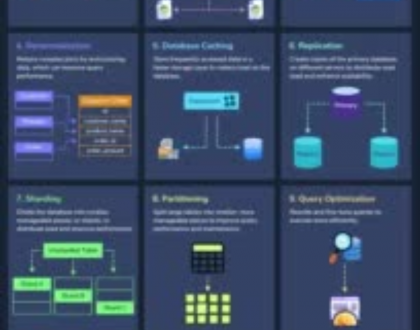
12 Proven Ways to Improve Database Performance
April 29, 2025