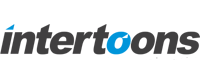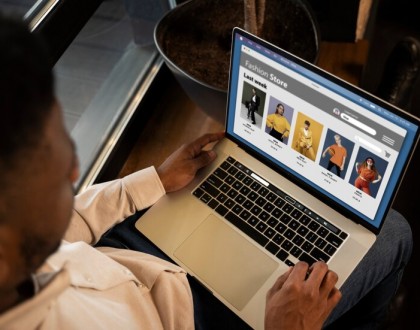How can we customize WooCommerce invoice

The WooCommerce Print Invoices plugin allows you to easily print invoices. With this plugin, you can also customize the info that gets printed on the invoice. You can set custom company details, custom info which can include for example returns policy, custom footer content, and more.
Installation
- Download the extension from your WooCommerce dashboard
- Go to Plugins > Add New > Upload and select the ZIP file you just downloaded
- Click Install Now, and then Activate
- Click the Configure link and read the next section to learn how to set up and configure the plugin.
Setup and Configuration
The main plugin settings have sections for appearance, invoice settings and will also allow you to customize your invoice template. This can be accessed from WooCommerce > Settings > Invoices/Packing Lists.
General Settings: Customize the Template
If you go to WooCommerce > Settings > Invoices/Packing Lists > General, you can customize your documents appear to customers. then click the “Customize” button to be taken to the WordPress Customizer, you will get a live preview of your document settings and also you can adjust them according to your decision.
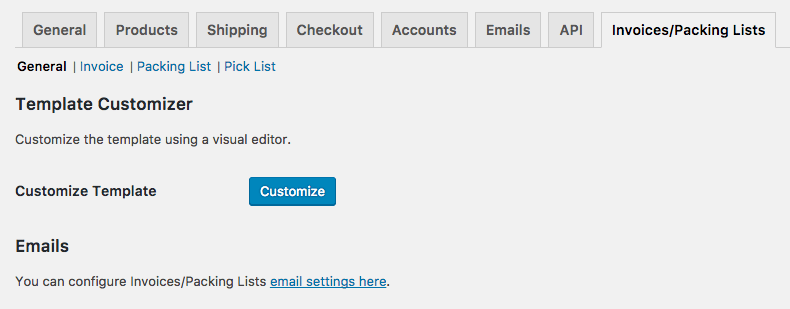
Invoice Settings
You can follow the settings under WooCommerce > Settings > Invoices/Packing Lists > Invoices:
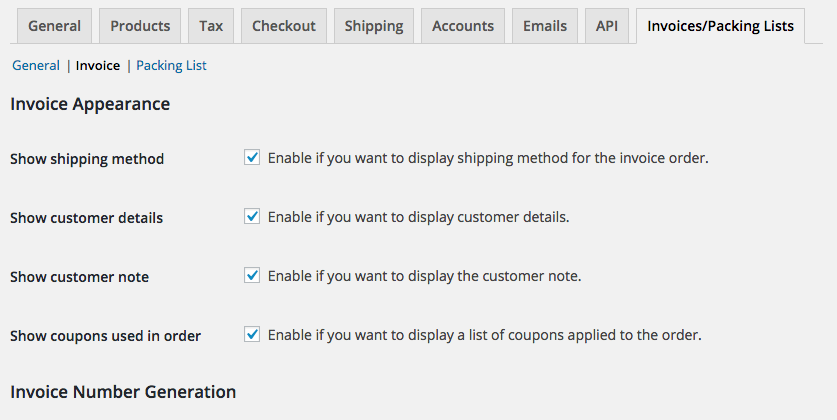
Invoice Appearance Settings
- Show shipping method – Select this if you want your invoices to show the shipping method next to the customer addresses.
- Show customer details – Select this if you want your invoices to show the customer’s basic WooCommerce account details below the order items table.
- Show customer note – Select this if you want your invoices to show any customer notes below the order items table.
- Show coupons used in order – Select this if you want your invoices to show any coupon codes used directly below the order items table.
Invoice Number Generation
You can use two methods to generate invoice number
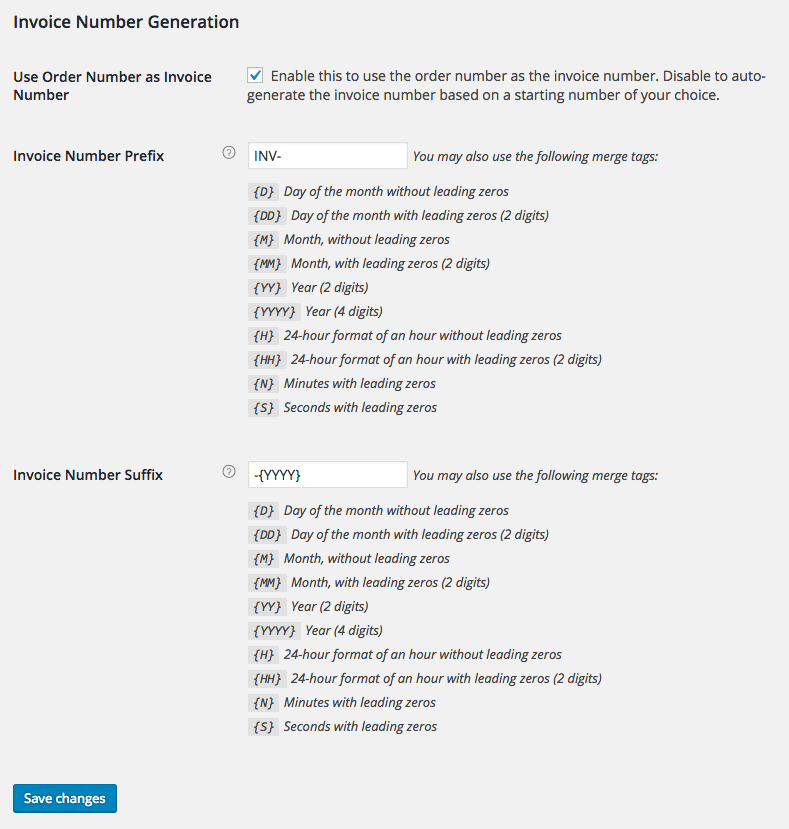
Recommended Posts
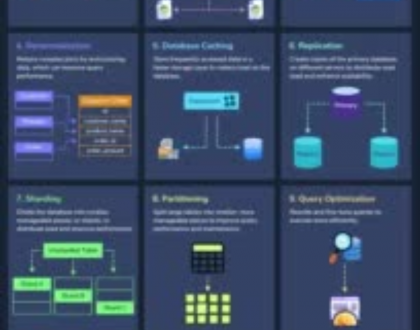
12 Proven Ways to Improve Database Performance
April 29, 2025