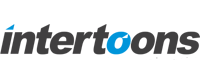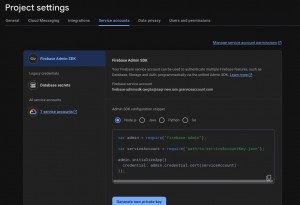Upgrading FCM from Legacy API to HTTP v1 API Using PHP
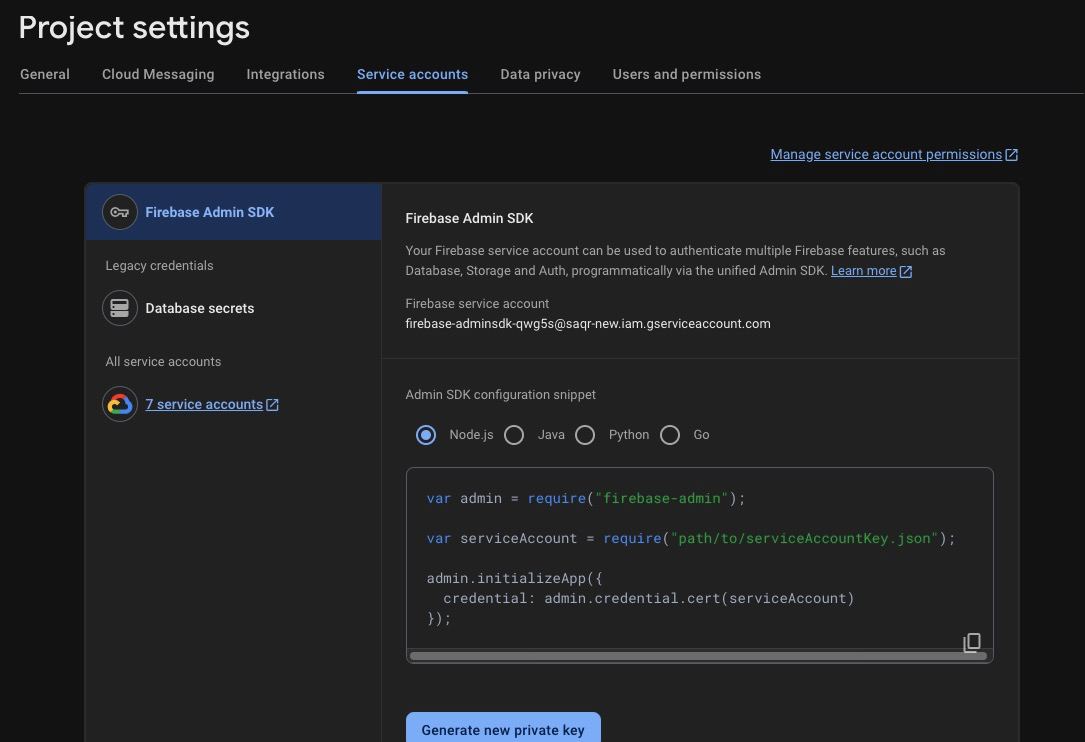
Upgrading Firebase Cloud Messaging from Legacy API to HTTP v1 API Using PHP
Firebase Cloud Messaging (FCM) is a powerful tool for sending push notifications, but the legacy API has been discontinued. To continue using Firebase Cloud Messaging effectively, migrating to the HTTP v1 API is essential. This guide will show you how to upgrade step-by-step using PHP.
Why Upgrade Firebase Cloud Messaging to HTTP v1 API?
Firebase Cloud Messaging discontinued support for the legacy API to enhance security and improve notification delivery. The HTTP v1 API provides better integration with Firebase services, giving developers more advanced features and control over notifications.
Step 1: Set Up Firebase Service Account
- Log in to Firebase Console:
Access your Firebase project. - Generate a Private Key:
Step 2: Install the Required Package
Navigate to your project folder and install the google/apiclient package using Composer:
Recommended Posts
Running PHP Processes in the Background Inside a PHP Page
December 18, 2024
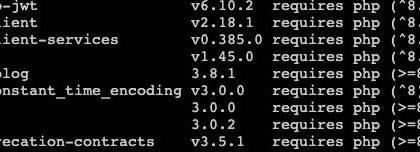
Handling Composer Dependencies for Outdated PHP Versions: A Case Study on Upgrading Firebase Cloud Messaging
December 13, 2024

Setting Up PHP Laravel on Windows Server with IIS
October 28, 2024