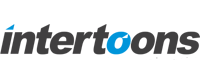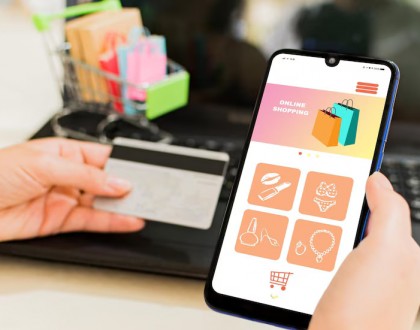Job for elasticsearch.service failed because the control process exited with error code.
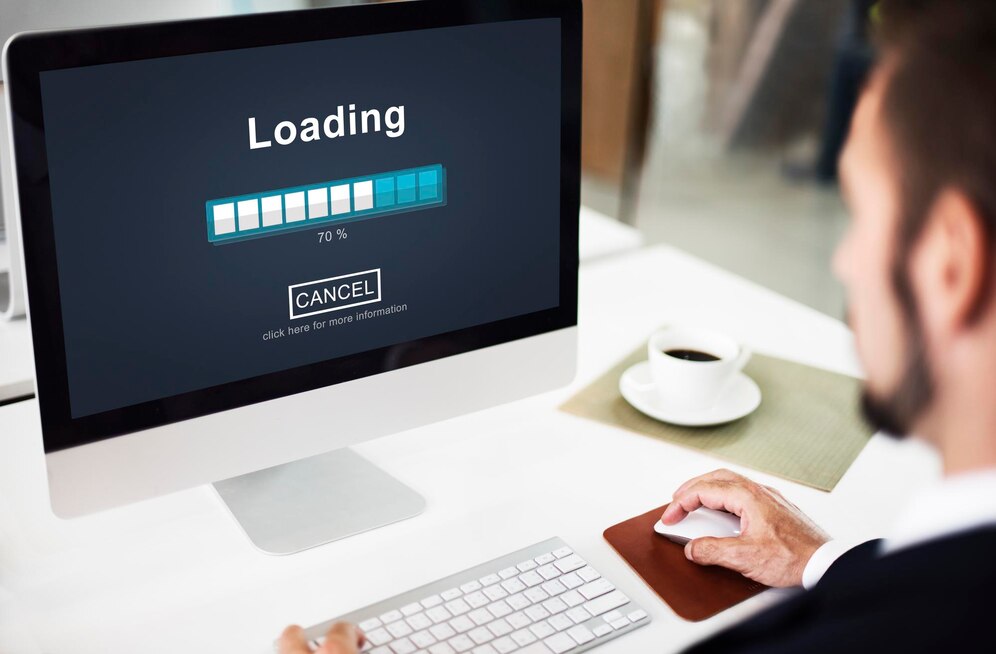
Elasticsearch is a powerful search and analytics engine, but sometimes, users run into frustrating errors—like the dreaded “Job for elasticsearch.service failed because the control process exited with error code” message. This issue can disrupt your application and leave you scrambling for a fix.
In this guide, we’ll break down the possible reasons for this error and provide clear, step-by-step solutions to get your Elasticsearch service running smoothly again.
Understanding the Error
When you try to start or restart the Elasticsearch service using:
sudo systemctl start elasticsearch
or
sudo systemctl restart elasticsearch
and see the error message:
Job for elasticsearch.service failed because the control process exited with error code. See "systemctl status elasticsearch.service" and "journalctl -xe" for details.
it means Elasticsearch has encountered a problem that prevents it from starting successfully.
Common Causes and Fixes
1. Insufficient Memory Allocation
Elasticsearch requires adequate RAM to function. If it runs out of memory, it won’t start.
Fix:
Increase the heap size by editing the jvm.options file:
sudo nano /etc/elasticsearch/jvm.options
Look for these lines and adjust values accordingly:
-Xms1g
-Xmx1g
If you have more RAM, increase the values (e.g., -Xms2g -Xmx2g). Save the file and restart Elasticsearch:
sudo systemctl restart elasticsearch
2. Incorrect Permissions on Elasticsearch Directories
Elasticsearch needs the right ownership and permissions for its directories to function.
Fix:
Ensure proper ownership using:
sudo chown -R elasticsearch:elasticsearch /var/lib/elasticsearch
sudo chown -R elasticsearch:elasticsearch /var/log/elasticsearch
Then, restart the service:
sudo systemctl restart elasticsearch
3. Configuration Issues in elasticsearch.yml
Misconfigured settings in /etc/elasticsearch/elasticsearch.yml can cause startup failures.
Fix:
Edit the config file:
sudo nano /etc/elasticsearch/elasticsearch.yml
Ensure network.host is correctly set:
network.host: 0.0.0.0
or
network.host: localhost
Then, restart Elasticsearch.
4. Java Issues
Elasticsearch requires the correct Java version.
Fix:
Check your Java version:
java -version
If Java isn’t installed or is outdated, install OpenJDK:
sudo apt install openjdk-11-jdk -y
5. Port Conflicts
If another service is using port 9200, Elasticsearch won’t start.
Fix:
Check which process is using the port:
sudo netstat -tulnp | grep 9200
If another process is using it, kill it:
sudo kill -9
Then restart Elasticsearch.
Final Steps: Checking Logs
If none of the above fixes work, check logs for deeper insights:
sudo journalctl -u elasticsearch --no-pager | tail -50
or
sudo cat /var/log/elasticsearch/elasticsearch.log | tail -50
Conclusion
Fixing the “Job for elasticsearch.service failed” error requires identifying the root cause, whether it’s memory allocation, permissions, or misconfiguration. By following these troubleshooting steps, you can quickly restore your Elasticsearch service and keep your search engine running smoothly.