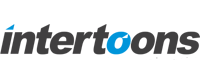Download Content as PDF in Your Web Application with jsPDF

In modern web development, providing users with the ability to download content in different formats can enhance their experience. One such format is PDF. In this blog, we’ll explore how to use jsPDF to enable a “Download as PDF” button in your web application, allowing users to download content as a PDF file directly from the browser.
We’ll cover:
- What is jsPDF?
- How to integrate jsPDFinto your project.
- Creating a button to download content as a PDF.
- Customizing your PDF output.
What is jsPDF?
jsPDF is a JavaScript library that allows you to generate PDF files directly in the browser. This library is lightweight, easy to use, and has become the go-to solution for creating PDF documents on the client side without needing any server-side processing.
With jsPDF, you can add text, images, and tables to your PDFs and even customize fonts and styles to create professional-quality documents.
Integrating jsPDF into Your Web Application
To use jsPDF, you first need to include its library in your project. There are two ways to do this:
- Via a CDN link(recommended for quick testing).
- By downloading the libraryand hosting it yourself.
Here’s how to include jsPDF using CDN links:
html
<script src=”https://cdnjs.cloudflare.com/ajax/libs/jspdf/2.5.1/jspdf.umd.min.js”></script>
<script src=”https://cdnjs.cloudflare.com/ajax/libs/jspdf-autotable/3.5.23/jspdf.plugin.autotable.min.js”></script>
Creating the “Download as PDF” Button
Now that we’ve included jsPDF in our project, we can create a button that will allow users to download the content as a PDF. Below is an example of the HTML and styling for this button:
html
CopyEdit
<div style=”text-align: right; margin-bottom: 10px;”>
<button id=”downloadPdfBtn” class=”btn btn-primary colourchange” style=”color: white; background-color: #172d88;”>
Download as PDF
</button>
</div>
Button Explanation:
- Text Alignment: The button is aligned to the right using text-align: right;.
- Styling: The button has a custom color (#172d88), and the text color is set to white (color: white;).
Generating the PDF on Button Click
To make this button functional, we’ll write a JavaScript function using jsPDF to generate the PDF when the button is clicked.
Here’s an example of the JavaScript code:
javascript
CopyEdit
document.getElementById(‘downloadPdfBtn’).addEventListener(‘click’, function() {
const { jsPDF } = window.jspdf; // Access jsPDF from the global object
const doc = new jsPDF();
// Adding text to the PDF
doc.text(“Hello, this is a PDF generated from your web content!”, 20, 30);
// Optionally, you can add tables or other content
doc.autoTable({
head: [[‘Column 1’, ‘Column 2’]],
body: [
[‘Row 1 Data’, ‘More Data’],
[‘Row 2 Data’, ‘More Data’]
]
});
// Save the PDF
doc.save(‘downloaded-content.pdf’);
});
Customizing the PDF Output
You can customize your PDF output in many ways using jsPDF. Here are a few common customizations:
- Font Style:
javascript
CopyEdit
doc.setFont(‘times’, ‘normal’);
- Adding Images:
javascript
CopyEdit
doc.addImage(imgData, ‘JPEG’, 15, 40, 180, 160);
- Page Size and Orientation:
javascript
CopyEdit
const doc = new jsPDF(‘p’, ‘mm’, ‘a4’); // Portrait, A4 size
- Adding Links:
javascript
CopyEdit
doc.textWithLink(‘Click Here’, 10, 20, { url: ‘https://example.com’ });
Conclusion
With jsPDF, you can easily integrate a feature into your web application that allows users to download content in PDF format, all without needing any server-side processing. Whether it’s for reports, invoices, or simple text content, jsPDF provides a flexible and efficient solution for generating PDFs directly in the browser.
By combining jsPDF with features like tables, images, and text customization, you can create professional-looking documents that suit a variety of needs.
Recent Posts

Shopify Migration Guide for Indian SMEs
June 26, 2025
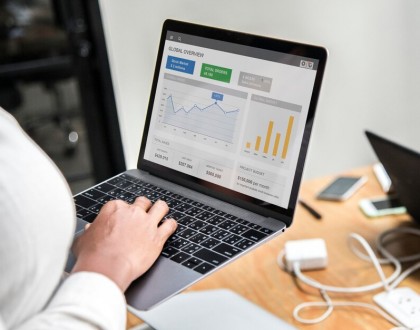
Shopify Analytics & Funnels for Conversions
June 20, 2025