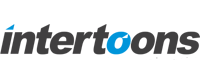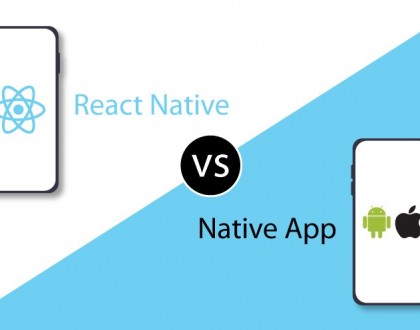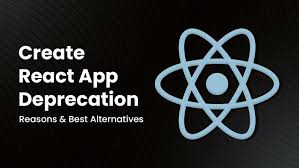Debugging Tools in React Native: A Comprehensive Guide

Introduction
Debugging is a vital part of developing applications, and React Native is no exception. A React Native developer must use efficient debugging tools and strategies to ensure smooth app development and maintenance. This guide will walk you through some of the best debugging tools and techniques available for React Native, explaining how to use them effectively.
1. React Native Debugger
The React Native Debugger is a powerful standalone tool that combines features like Redux DevTools, React DevTools, and network monitoring into one app. It is specifically designed to debug React Native apps.
Features
- Inspect Redux State: Visualize and manipulate your Redux store.
- React DevTools Integration: Inspect and debug the component hierarchy.
- Network Inspector: Monitor network requests and responses.
- Breakpoints: Use breakpoints for detailed debugging.
How to Set It Up
- Download the React Native Debugger app for your OS from its GitHub repository.
- Start the app and ensure it listens on port 8081.
- Run your React Native app with the following command:
bash
Copy code
react-native start --port 8081 - Open the debugger by selecting
Debug JS Remotelyin your app’s developer menu.
2. Flipper
Flipper is a powerful debugging tool from Meta, designed for mobile apps. It provides extensive debugging capabilities for both Android and iOS platforms.
Features
- Layout Inspector: Visualize your app’s layout and UI hierarchy.
- Network Monitoring: Track and debug API requests and responses.
- Logs Viewer: View logs from the app directly in the Flipper interface.
- Custom Plugins: Add plugins to extend functionality (e.g., for Redux).
How to Set It Up
- Install Flipper from its official website.
- Add the Flipper dependencies to your project by modifying the
android/app/build.gradleandPodfile. - Start Flipper and connect your device or simulator. You’ll see your app listed automatically.
3. Chrome DevTools
React Native supports debugging JavaScript code directly in Chrome DevTools, a robust browser-based toolset.
Features
- Console Logs: View logs and errors in the console.
- Breakpoints: Set breakpoints in your code for step-by-step debugging.
- Network Monitoring: Debug network requests and responses.
- Source Maps: Use source maps to debug TypeScript or minified JS.
How to Use Chrome DevTools
- Open your app’s developer menu (shake your device or use Ctrl + M / Cmd + M on a simulator).
- Select Debug JS Remotely. This opens a new tab in Chrome.
- Open Chrome DevTools (Ctrl + Shift + I / Cmd + Option + I) and start debugging.
4. Metro Debugger
Metro is React Native’s JavaScript bundler, and its debugger provides basic tools to inspect and debug JavaScript code in your app.
Features
- Console Logs: View logs directly in the terminal.
- Error Tracking: See runtime errors and warnings.
- Source Map Support: Debug minified or transpiled code with source maps.
How to Use Metro Debugger
- Start the Metro server with:
bash
Copy code
npx react-native start - Access the debugging interface via localhost:8081/debugger-ui.
5. VS Code Debugger
Visual Studio Code, with its excellent debugging tools, can also be used to debug React Native applications.
Features
- Breakpoints: Add and manage breakpoints directly in your code.
- Variable Inspection: Examine variables and their values in real-time.
- Call Stack: Step through the call stack to debug issues.
How to Use VS Code Debugger
- Install the React Native Tools extension in VS Code.
- Add the following to your
.vscode/launch.jsonfile:
json
Copy code
{
"version": "0.2.0",
"configurations": [
{
"name": "Debug Android",
"program": "${workspaceFolder}/.vscode/debuggerWorker.js“,
"request": "launch",
"type": "reactnative",
"platform": "android"
},
{
"name": "Debug iOS",
"program": "${workspaceFolder}/.vscode/debuggerWorker.js",
"request": "launch",
"type": "reactnative",
"platform": "ios"
}
]
}
Launch the debugger from the Run and Debug menu.
6. Reactotron
Reactotron is a desktop app for inspecting React Native apps, focusing on logging and state debugging.
Features
- State Monitoring: Track and debug application state.
- Network Requests: Inspect API calls and responses.
- Custom Commands: Create custom commands for your debugging workflow.
How to Use Reactotron
- Install Reactotron globally:
bash
Copy codenpm install -g reactotron-cli
- Add the Reactotron configuration to your app:
bash
Copy code
npm install reactotron-react-native - Start the Reactotron app and connect your app.
7. ESLint
ESLint is a static code analysis tool that helps identify and fix code quality issues in React Native projects.
Features
- Error Checking: Identify syntax and logical errors.
- Style Enforcement: Maintain consistent coding styles.
- Custom Rules: Add project-specific linting rules.
How to Set Up ESLint
- Install ESLint:
bash
Copy code
npm install eslint --save-dev - Configure it with:
bash
Copy code
npx eslint --init - Run it on your codebase:
bash
Copy code
npx eslint .
Conclusion
Debugging React Native apps becomes easier with the right tools. Whether you’re inspecting Redux state with React Native Debugger, monitoring network calls with Flipper, or stepping through your code in VS Code, each tool serves a specific purpose. Experiment with these tools to determine which ones best fit your development workflow. This comprehensive guide will not only inform visitors but also position Intertoons as an expert in app development and debugging