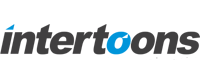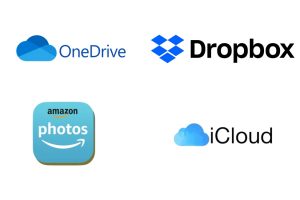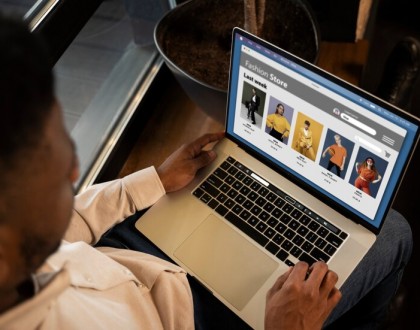Seamlessly Move Your Photos from Google Photos to Another Cloud Service
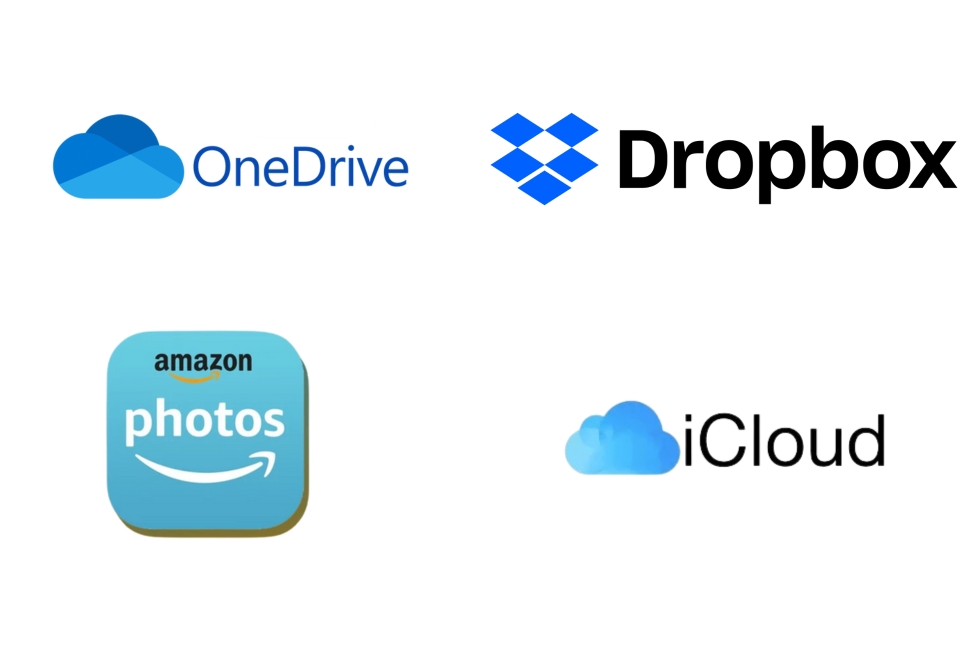
In the digital age, storing photos in the cloud has become a common practice. However, there might come a time when you need to move your photos from Google Photos to another cloud service. This could be due to various reasons such as storage limitations, privacy concerns, or the desire for better features offered by other providers. This guide will walk you through the entire process, ensuring a seamless transition for your precious memories. – Move your photos from Google Photos to another cloud service
Recommended Posts
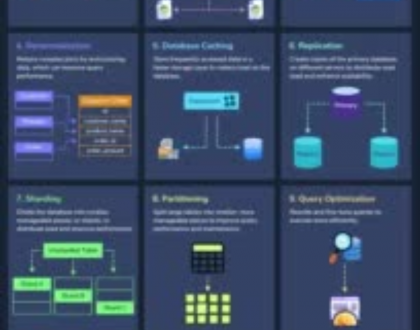
12 Proven Ways to Improve Database Performance
April 29, 2025