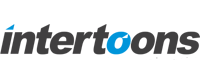5 Top-Tier Figma Plugins to Boost Your Design Workflow
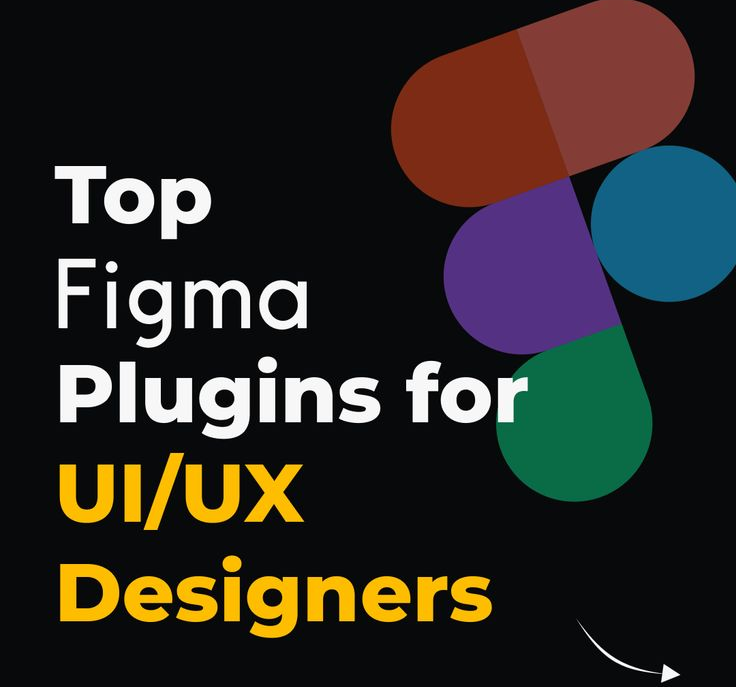
Introduction
Figma has revolutionized the design industry by offering an intuitive, collaborative, and feature-rich environment for UI/UX designers. However, to maximize its potential, leveraging the right plugins is essential. Whether you want to enhance your workflow, create pixel-perfect designs, or streamline your design-to-development process, Figma’s plugin library has the perfect solutions.here we can explore five top-tier Figma plugins—Heroicons, Redlines, Ghost, Styler, and Wireframe—that can take your designs to the next level.
1. Heroicons: Elevate Your Icon Game
Why You Need It: Icons play a crucial role in UI design, enhancing usability and visual appeal. Heroicons, developed by Tailwind Labs, provides a stunning collection of free, open-source icons that blend seamlessly with modern design trends.
Key Features:
- Over 230 free icons in two styles: outline and solid
- Optimized for Tailwind CSS but adaptable for any design system
- Scalable vector format ensures no loss of quality
- Quick search functionality for efficient access
How to Use It:
- Install the Heroicons plugin from the Figma community.
- Search for the icon you need.
- Click to insert it directly into your design.
2. Redlines: Precision in Design Measurements
Why You Need It: Designers and developers need pixel-perfect alignment and spacing. Redlines simplifies this process by generating accurate design specifications effortlessly.
Key Features:
- Auto-generates redlines to define spacing and dimensions
- Supports both manual and automatic annotation
- Ideal for handoff between designers and developers
- Customizable line styles and colors
How to Use It:
- Install the Redlines plugin.
- Select an element to generate redlines.
- Adjust settings for precise measurements.
3. Ghost: Enhance Prototyping with Realistic Animations
Why You Need It: Prototypes should look and feel like the final product. Ghost enhances your Figma prototypes by adding smooth micro-interactions and animations.
Key Features:
- Predefined animations for effortless prototyping
- Customizable easing curves and durations
- Export animation-ready assets for development
- No need for external animation tools
How to Use It:
- Open your prototype in Figma.
- Select an element and apply Ghost animations.
- Adjust motion settings for realism.
4. Styler: Consistency Across Your Design System
Why You Need It: Maintaining design consistency is essential. Styler helps designers manage text, color, and effect styles in a structured way.
Key Features:
- Organizes and standardizes design tokens
- Auto-generates text and color styles
- Supports bulk editing for efficiency
- Ensures brand consistency across projects
How to Use It:
- Install Styler from the Figma community.
- Define text and color styles.
- Apply styles to your components with a single click.
5. Wireframe: Rapid Prototyping Made Simple
Why You Need It: Creating wireframes is a critical first step in UI/UX design. Wireframe streamlines this process by providing pre-built wireframe elements.
Key Features:
- Library of ready-to-use wireframe components
- Drag-and-drop functionality
- Perfect for quick ideation and UX planning
- Helps in user testing before high-fidelity designs
How to Use It:
- Launch the Wireframe plugin.
- Drag elements into your Figma canvas.
- Adjust and customize for your project.
Conclusion
Figma’s extensive plugin ecosystem allows designers to optimize their workflow and create high-quality designs effortlessly. By using Heroicons, Redlines, Ghost, Styler, and Wireframe, you can improve icon selection, precision, animations, design consistency, and wireframing efficiency. Whether you’re a beginner or an expert, these tools will elevate your design process.
Frequently Asked Questions (FAQs)
- Are these Figma plugins free to use?
Most of these plugins, including Heroicons and Wireframe, offer free versions. Some may have premium features for advanced users. - Do these plugins work on Figma’s free plan?
Yes! These plugins function on both free and paid Figma plans. - Can I use multiple plugins simultaneously?
Absolutely! You can combine these plugins for a more efficient workflow. - Will these plugins slow down my Figma performance?
Plugins are optimized for performance. However, using too many at once may impact responsiveness.
Recent Posts

Shopify Migration Guide for Indian SMEs
June 26, 2025
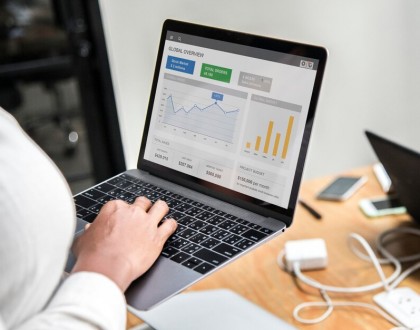
Shopify Analytics & Funnels for Conversions
June 20, 2025