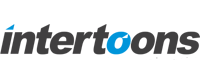How to Publish Your Podcast to Spotify Using Anchor by Spotify
Anchor by Spotify is a one-stop shop for publishing, distributing, and even monetizing your podcast.
It’s perfect for beginners and pros alike. Here’s exactly how you can publish your podcast to Spotify and other platforms using Anchor.
1. Create an Account on Anchor
- Go to Anchor.fm and sign up for a free account.
You can log in using your Google account or create a new one with your email.
2. Prepare Your Podcast Content
- Record and Edit: If you don’t already have your podcast episodes recorded, you can use Anchor’s built-in recording tool. You can record directly in the app (desktop or mobile) or upload pre-recorded MP3 files.
- Add Cover Art: Use tools like Canva to design a professional-looking podcast cover. Anchor recommends an image size of 3000×3000 pixels.
3. Set Up Your Podcast
Once you log in, click “Create Your Podcast”.
Add details like:
- Podcast Name: Choose a catchy and descriptive title.
- Description: Write a brief summary of what your podcast is about.
- Category: Select the most relevant category for your podcast (e.g., Business, Comedy, Tech).
- Cover Art: Upload your custom-designed image.
4. Upload Your Episodes
Go to “New Episode” in the Anchor dashboard.
You can:
- Upload Files: Drag and drop your MP3 files.
- Record Audio: Use Anchor’s built-in recorder.
- Use Music and Effects: Add background music or sound effects available within Anchor’s library.
Organize your episode by dragging and dropping audio segments.
5. Publish Your Podcast
- After editing, click “Publish Now” or schedule the episode for later.
- Add episode-specific details:
- Title: Make it engaging and relevant.
- Description: Add timestamps, guest details, or show notes.
- Episode Number: Mention the episode or season number if applicable.
- 6. Distribute Your Podcast to Spotify
The best part of Anchor? It automatically publishes your podcast to Spotify without any extra steps!
- Once you publish your first episode, Anchor will:
- Generate an RSS feed.
- Automatically send your podcast to Spotify.
To double-check, log in to Spotify for Podcasters using the same email. You’ll see your podcast listed there.
7. Distribute to Other Platforms
Anchor doesn’t just stop at Spotify. You can distribute your podcast to multiple platforms, including:
How to Enable Distribution:
- Go to Settings > Distribution.
- Enable distribution to all major platforms.
- Anchor handles the submission process for you, saving you time.
8. Track Your Podcast Performance
Anchor provides detailed analytics:
- Spotify Listeners: See where your audience is from, their age, and what devices they use.
- Episode Performance: Track downloads and streams for each episode.
9. Monetize Your Podcast
Anchor makes it easy to earn money from your podcast:
- Enable Sponsorships: Anchor connects you with brands to record ads.
- Add Listener Support: Let fans support you with monthly donations.
Quick Tips for Success:
- Be Consistent: Stick to a regular upload schedule.
- Promote: Share your Spotify podcast link on Instagram, Facebook, and Twitter.
- Engage: Respond to listener comments and reviews.
With Anchor by Spotify, publishing your podcast is as simple as recording, uploading, and hitting publish. Start today, and let your voice be heard on Spotify and beyond!
Recent Posts

Shopify Migration Guide for Indian SMEs
June 26, 2025
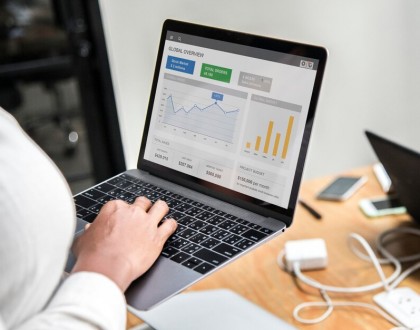
Shopify Analytics & Funnels for Conversions
June 20, 2025